View Assets Data on Springboard
NetWitness Springboard provides analysts with visibility into all the behavior details of an asset in the form of asset data. These behavior details are based on cloud analytics performed by NetWitness Insight on uploaded network metadata by the Insight sensor.
The Springboard retrieves NetWitness Insight data results from the cloud leveraging the Cloud Connector sensor. With this data, analysts can create a new panel with data type Assets to monitor and identify risky assets in their environment, which helps in further investigation of an asset.
NoteBy default, the new asset panel will not appear in Springboard and you need to add the assets panel.
NoteDuring the initial setup, it may take up to 48 hours for analytics results to be displayed on the Springboard panel.
The assets IP are categorized based on the Network Exposure. The critical ones are highlighted with red with a severity ranging from 76 to 100 and 100 is the maximum, which requires immediate attention.
Note
An administrator must provide the appropriate permissions to allow users to edit the springboard panels. For more information see the the Springboard section in the “Role Permissions” topic in the see topic
System Security and User Management Guide.
Analysts can perform the following actions on the Assets Panel:
-
Click an asset IP in the assets panel to view or investigate the assets details with relevant filters applied in the Investigate > Events view.
-
Click  at the top of the assets panel to view all the results in the Investigate > Events view.
at the top of the assets panel to view all the results in the Investigate > Events view.
-
Click a row in the table to view details or to investigate.
-
Change the time range for some panels namely Assets and Alerts panels. To change the time range, select the time range selection box from the drop-down menu in the top left corner of the Springboard view.
-
Scroll to view the different panels using the scroll bar  available below the panels.
available below the panels.
-
Click  to refresh and load the latest data into the panel.
to refresh and load the latest data into the panel.
To add the Assets panel
-
Log in to the NetWitness Platform.
-
Click 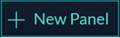 either on the top or on the right side of the view or click
either on the top or on the right side of the view or click  at the bottom of the view to add a panel.
at the bottom of the view to add a panel.
The Create New Panel dialog is displayed. The following figure is an example of the Assets panel configuration.
-
In the Input Settings section:
-
Name: Enter a unique name for the panel. The name can include letters, numbers, spaces, and special characters, such as _ - ( ) [ ].
-
Number of Results: By default, the number of results is 25. Specify the number of results that range from 25 to 100.
-
Data Type: Select the data type as Assets.
-
Data Source: Select the source of the data to use for the panel. You can use Broker or Concentrator to filter the query results on the Investigate > Events page for further investigation.
-
In the Output Settings section, select the appropriate settings based on the data type.
-
Click Add Panel.
-
Click Save Board once you have added all the panels.
For more information, see topic
Managing the Springboard.
See also
Feedback
Was this page helpful?
Thank you! We appreciate you sending us your feedback.
Thank you for your feedback!
Please Submit your Feedback